1.Nginx默认虚拟主机
在Nginx中也有默认虚拟主机,跟httpd类似,第一个被Nginx加载的虚拟主机就是默认主机,但和httpd不相同的地方是,它还有一个配置用来标记默认虚拟主机,也就是说,如果没有这个标记,第一个虚拟主机为默认虚拟主机。
操作步骤如图:
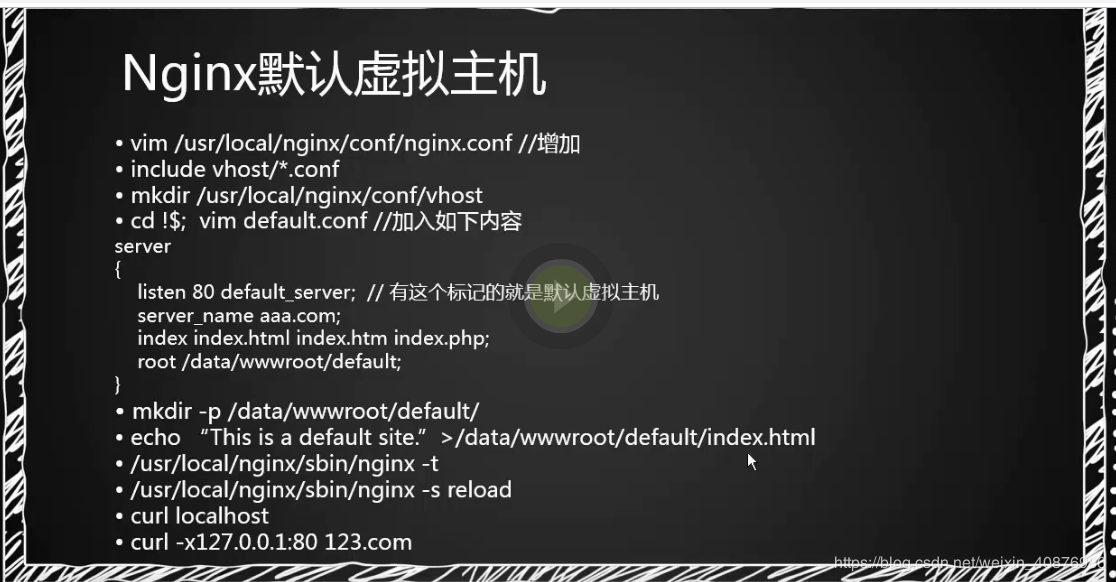
步骤分解如下:
(1)编辑nginx.conf主配置文件
进入到:cd /usr/loacl/nginx/conf/ 目录
修改nginx文件。

完成如下内容修改:把server 这一块代码删除,然后添加如下图所示代码:
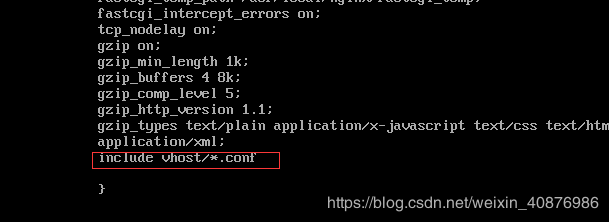
(2)创建vhost目录,并新建aaa.com.conf默认虚拟主机配置内容;
在cd /usr/loacl/nginx/conf/ 建立vhost 目录:mkdir vhost
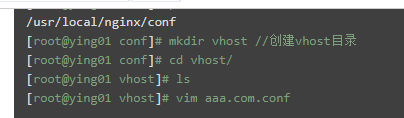
建立aaa.com.conf 文件。然后在文件中,设置如下代码内容:
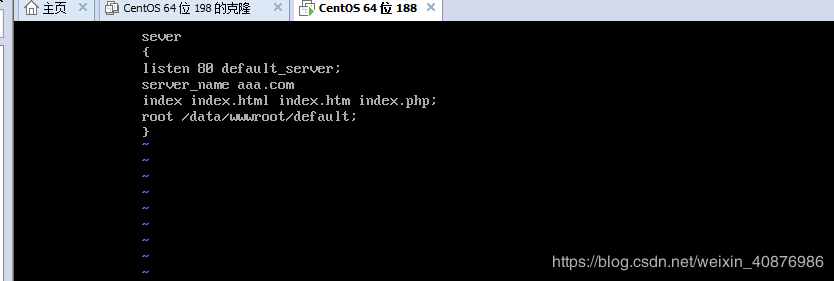
创建默认的网站目录:
在vhost 目录下,建立:/data/wwwroot/default 目录,进入default目录,建立index.html 文件

录入以下内容:
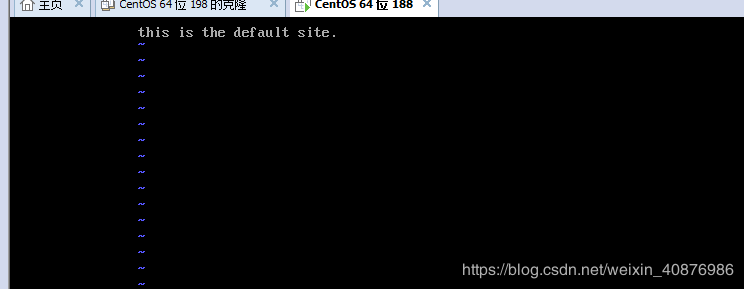
(3)检测语法,重新加载配置文件;测试相关网站;任意的域名,都会指向默认主机的网站名;

完成验证操作如下:


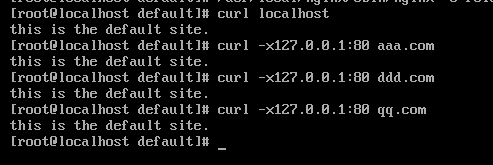
查看主配置文件:
tail /usr/local/nginx/conf/nginx.conf
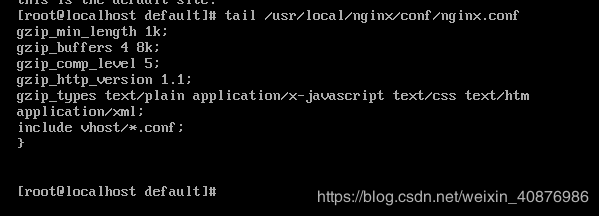
2.nginx 用户认证。具体的操作参考
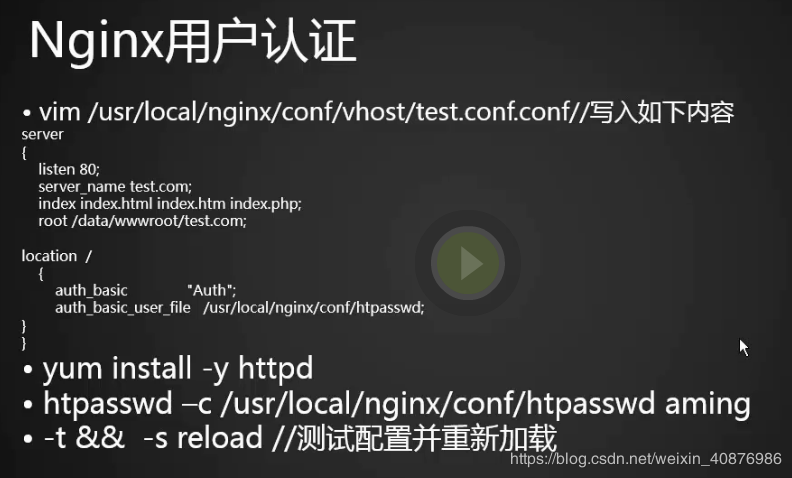
(1)返回VHOST目录,另外建立一个默认主机文件
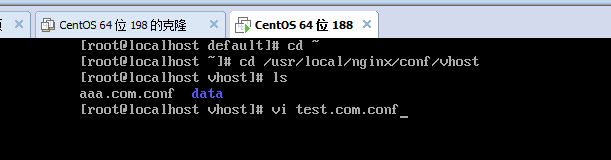
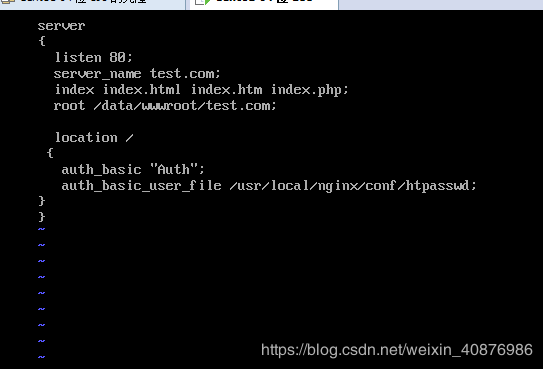
创建用户;
由于nginx没有自带创建用户的工具,因此需要借助httpd工具;假如没有,则用此命令 yum install -y httpd;因为本机已经安装,因此直接执行;
添加用户,设置密码:

继续添加用户,设置密码:
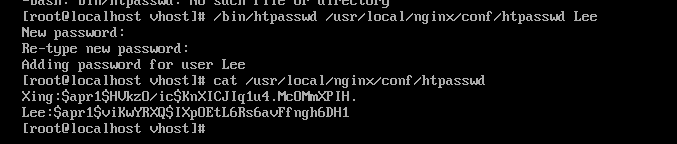
测试
测试前需要检查语法错误,以及重新加载配置文件;
[root@ying01 vhost]# /usr/local/nginx/sbin/nginx -t
nginx: the configuration file /usr/local/nginx/conf/nginx.conf syntax is ok
nginx: configuration file /usr/local/nginx/conf/nginx.conf test is successful
[root@ying01 vhost]# /usr/local/nginx/sbin/nginx -s reload
[root@ying01 vhost]# curl -x127.0.0.1:80 test.com
<html><head><title>401 Authorization Required</title></head> //出现401码,需要用户认证
<body bgcolor="white"><center><h1>401 Authorization Required</h1></center><hr><center>nginx/1.4.7</center></body></html>
[root@ying01 vhost]# curl -x127.0.0.1:80 test.com -I
HTTP/1.1 401 Unauthorized
Server: nginx/1.4.7
Date: Thu, 05 Jul 2018 11:52:40 GMT
Content-Type: text/html
Content-Length: 194
Connection: keep-alive
WWW-Authenticate: Basic realm="Auth"
用户认证测试主机:
[root@ying01 vhost]# curl -uying:www123 -x127.0.0.1:80 test.com
<html><head><title>404 Not Found</title></head><body bgcolor="white"><center><h1>404 Not Found</h1></center><hr><center>nginx/1.4.7</center></body></html>
[root@ying01 vhost]# ls /data/wwwroot/test.com
ls: 无法访问/data/wwwroot/test.com: 没有那个文件或目录
[root@ying01 vhost]# mkdir /data/wwwroot/test.com
[root@ying01 vhost]# echo "test.com" > /data/wwwroot/test.com/index.html
[root@ying01 vhost]# curl -uying:www123 -x127.0.0.1:80 test.com
test.com
[root@ying01 vhost]# curl -uying:www123 -x127.0.0.1:80 test.com -I
HTTP/1.1 200 OK
Server: nginx/1.4.7
Date: Thu, 05 Jul 2018 12:02:26 GMT
Content-Type: text/html
Content-Length: 9
Last-Modified: Thu, 05 Jul 2018 11:58:32 GMT
Connection: keep-alive
ETag: "5b3e07e8-9"
Accept-Ranges: bytes
有时候我们需要对某个访问目录或者页面进行认证,而不是全站。所以我们需要对配置文件进行更改:
[root@ying01 vhost]# vim test.com.conf
以下为更改的配置内容....
server
{
listen 80;
server_name test.com;
index index.html index.htm index.php;
root /data/wwwroot/test.com;
location /admin/ //注意增加了/admin/目录
{
auth_basic "Auth";
auth_basic_user_file /usr/local/nginx/conf/htpasswd;
}
}
开始测试某个目录:
[root@ying01 vhost]# /usr/local/nginx/sbin/nginx -t
nginx: the configuration file /usr/local/nginx/conf/nginx.conf syntax is ok
nginx: configuration file /usr/local/nginx/conf/nginx.conf test is successful
[root@ying01 vhost]# /usr/local/nginx/sbin/nginx -s reload
[root@ying01 vhost]# curl -x127.0.0.1:80 test.com
test.com
[root@ying01 vhost]# mkdir /data/wwwroot/test.com/admin
[root@ying01 vhost]# echo "test.com admin dir" > /data/wwwroot/test.com/admin/index.html
[root@ying01 vhost]# curl -uying:www123 -x127.0.0.1:80 test.com/admin/
test.com admin dir
[root@ying01 vhost]# vim test.com.conf
以下为更改的配置内容....
server
{
listen 80;
server_name test.com;
index index.html index.htm index.php;
root /data/wwwroot/test.com;
location ~ admin.php //注意:此处有更改;表示根目录下的admin.php文件
{
auth_basic "Auth";
auth_basic_user_file /usr/local/nginx/conf/htpasswd;
}
}
[root@ying01 vhost]# /usr/local/nginx/sbin/nginx -t
nginx: the configuration file /usr/local/nginx/conf/nginx.conf syntax is ok
nginx: configuration file /usr/local/nginx/conf/nginx.conf test is successful
[root@ying01 vhost]# /usr/local/nginx/sbin/nginx -s reload
[root@ying01 vhost]# curl -x127.0.0.1:80 test.com/admin/ //此时不需要用户认证
test.com admin dir
[root@ying01 vhost]# curl -x127.0.0.1:80 test.com/admin.php
<html><head><title>401 Authorization Required</title></head> //此时需要用户认证
<body bgcolor="white"><center><h1>401 Authorization Required</h1></center><hr><center>nginx/1.4.7</center></body></html>
总结:
location /:针对整个目录做认证
也可以针对某一个目录或url做认证,比如:
location /admin/:针对admin目录做认证
location ~ admin.php:针对某个请求的url做认证
auth_basic_user_file:用户认证文件
3. nginx 域名重定向
当我们站点有多个域名的时候,权重降低了,但是之前的域名已经被一部分人所依赖了,也不可能去通知大家新的站点,所以我们就会选择一个主域名其它的直接跳到主域名!
[root@ying01 vhost]# vim test.com.conf
以下为更改的配置内容....
server
{
listen 80;
server_name test.com test2.com test3.com;
index index.html index.htm index.php;
root /data/wwwroot/test.com;
if ($host != 'test.com') {
rewrite ^/(.*)$ http://test.com/$1 permanent; //永久跳转
}
}
permanent:永久跳转,也就是301
redirect:临时跳转,302
在Nginx配置在,server_name后面可以跟多个域名,permanent为永久重定向,相当于httpd的R=301.另外还有一个常用的redirect,相当于httpd的R=302.
[root@ying01 vhost]# curl -x127.0.0.1:80 test2.com/index.html -I
HTTP/1.1 301 Moved Permanently
Server: nginx/1.4.7
Date: Thu, 05 Jul 2018 12:38:40 GMT
Content-Type: text/html
Content-Length: 184
Connection: keep-alive
Location: http://test.com/index.html //重定向test
[root@ying01 vhost]# curl -x127.0.0.1:80 test3.com/index.html -I
HTTP/1.1 301 Moved Permanently
Server: nginx/1.4.7
Date: Thu, 05 Jul 2018 12:38:40 GMT
Content-Type: text/html
Content-Length: 184
Connection: keep-alive
Location: http://test.com/index.html //重定向test
[root@ying01 vhost]# curl -x127.0.0.1:80 www.baidu.com/index.html //重定向于默认虚拟主机
4.Nginx 访问日志
nginx日志的选项:
名词
释义
$remote_addr
客户端ip(公网ip)
$http_x_forwarded_for
代理服务器的ip
$time_local
服务器本地时间
$host
访问主机名(域名)
$request_uri
访问的url地址
$status
状态码
$http_referer
referer
$http_user_agent
user_agent
在nginx主配置文件定义日志的,其中combined_realip为日志的名称,这个名称可以自定义,比如这里自定义为 ying
[root@ying01 vhost]# vim ../nginx.conf
在nginx主配置文件里,按下图并定义日志名称

在虚拟主机配置文件里,定义日志目录和格式、名称;
[root@ying01 vhost]# vim test.com.conf
以下为更改的配置内容....
server
{
listen 80;
server_name test.com test2.com test3.com;
index index.html index.htm index.php;
root /data/wwwroot/test.com;
if ($host != 'test.com') {
rewrite ^/(.*)$ http://test.com/$1 permanent;
}
access_log /tmp/test.com.log ying; //定义日志格式 和目录
}
检测、加载配置后,进行测试;
[root@ying01 vhost]# /usr/local/nginx/sbin/nginx -t
nginx: the configuration file /usr/local/nginx/conf/nginx.conf syntax is ok
nginx: configuration file /usr/local/nginx/conf/nginx.conf test is successful
[root@ying01 vhost]# /usr/local/nginx/sbin/nginx -s reload
[root@ying01 vhost]# curl -x127.0.0.1:80 test3.com/index.html -I
HTTP/1.1 301 Moved Permanently
Server: nginx/1.4.7
Date: Thu, 05 Jul 2018 13:02:43 GMT
Content-Type: text/html
Content-Length: 184
Connection: keep-alive
Location: http://test.com/index.html
[root@ying01 vhost]# curl -x127.0.0.1:80 test2.com/index.html -I
HTTP/1.1 301 Moved Permanently
Server: nginx/1.4.7
Date: Thu, 05 Jul 2018 13:02:47 GMT
Content-Type: text/html
Content-Length: 184
Connection: keep-alive
Location: http://test.com/index.html
[root@ying01 vhost]# cat /tmp/test.com.log //查看生成的日志
127.0.0.1 - [05/Jul/2018:21:02:43 +0800] test3.com"/index.html" 301 "-" "curl/7.29.0" //依次为日志格式
127.0.0.1 - [05/Jul/2018:21:02:47 +0800] test2.com"/index.html" 301 "-" "curl/7.29.0"
[root@ying01 vhost]#
5. Nginx日志切割
由于Nginx不像Apache有自己的切割工具,在此我们需要写个脚本完成需求:
[root@ying01 vhost]# vim /usr/local/sbin/nginx_logrotate.sh
以下为脚本内容:
#! /bin/bash
d=`date -d "-1 day" +%Y%m%d`
logdir="/tmp/" //假设nginx的日志存放路径为/tmp/
nginx_pid="/usr/local/nginx/logs/nginx.pid"cd $logdirfor log in `ls *.log`
do
mv $log $log-$ddone
/bin/kill -HUP `cat $nginx_pid`
脚本语句解释:
d=date -d "-1 day" +%Y%m%d;生成昨天的日期
[root@ying01 vhost]# date -d "-1 day" +%Y%m%d //执行这个语句,可以得出答案20180704
[root@ying01 vhost]# date2018年 07月 05日 星期四 21:07:49 CST
for log in ls *.log
do
mv $log $log-$d
done
这是一个for循环,把ls列举的log文件,执行以日期格式的重命名
nginx_pid=”/usr/local/nginx/logs/nginx.pid”; 就是为了最后一行而设定的。
/bin/kill -HUP cat $nginx_pid
最后一行的意思和之前使用的 -s reload 是一个意思 重载nginx.pid,然后就会再次生成一个新的日志文件。否则不生成日志文件
sh -x 脚本详细执行过程:
[root@ying01 vhost]# sh -x /usr/local/sbin/nginx_logrotate.sh
++ date -d '-1 day' +%Y%m%d
+ d=20180704
+ logdir=/tmp/
+ nginx_pid=/usr/local/nginx/logs/nginx.pid
+ cd /tmp/
++ ls php_errors.log test.com.log
+ for log in '`ls *.log`'
+ mv php_errors.log php_errors.log-20180704
+ for log in '`ls *.log`'
+ mv test.com.log test.com.log-20180704
++ cat /usr/local/nginx/logs/nginx.pid
+ /bin/kill -HUP 913
查看生成的test.com日志
[root@ying01 vhost]# ls /tmp/
pear
php_errors.log-20180704
php-fcgi.sock
systemd-private-94cc0dd6651e4992848100fb05207857-chronyd.service-1zARDS
systemd-private-94cc0dd6651e4992848100fb05207857-vgauthd.service-0jUT25
systemd-private-94cc0dd6651e4992848100fb05207857-vmtoolsd.service-zegNFj
test.com.log
test.com.log-20180704
日志清理
删除超过一个月的日志(当然这个也可以写在脚本里面)
[root@ying01 vhost]# find /tmp/ -name *.log-* -type f -mtime +30 |xargs rm
创建执行脚本的计划:比如:每天0时0分进行切割
[root@ying01 vhost]# crontab -e
no crontab for root - using an empty one
crontab: installing new crontab
以下为创建的crontab内容:
0 0 * * * /usr/local/sbin/nginx_log_rotate.sh //每天的0时0分执行此脚本
扩展:https://www.okay686.cn/524.html
6. 静态文件不记录到日志和过期时间
虚拟主机配置文件location~可以指定对应的静态文件,expires配置过期时间,而access_log 配置为off就可以不记录访问日志了
配置文件
按以下设置虚拟主机配置文件;
[root@ying01 vhost]# vim test.com.conf
以下为更改的配置内容....
server
{
listen 80;
server_name test.com test2.com test3.com;
index index.html index.htm index.php;
root /data/wwwroot/test.com;
if ($host != 'test.com') {
rewrite ^/(.*)$ http://test.com/$1 permanent;
}
location ~ .*\.(gif|jpg|jpeg|png|bmp|swf)$ //匹配.gif等格式的静态文件不计入日志
{
expires 7d; //有效期7天
access_log off; //不记录日志
}
location ~ .*\.(js|css)$ //匹配js或者css文件
{
expires 12h; //有效期12小时
access_log off;
}
access_log /tmp/test.com.log ying;
}
测试
在网站test.com目录下,创建gif和css文件
[root@ying01 vhost]# cd /data/wwwroot/test.com/
[root@ying01 test.com]# ls
admin index.html
[root@ying01 test.com]# vim 1.gif
[root@ying01 test.com]# vim 2.css
现在开始访问,然后看生成的日志;从下面试验,可以看出日志不记录gif及css文件;
[root@ying01 test.com]# /usr/local/nginx/sbin/nginx -t
nginx: the configuration file /usr/local/nginx/conf/nginx.conf syntax is ok
nginx: configuration file /usr/local/nginx/conf/nginx.conf test is successful
[root@ying01 test.com]# /usr/local/nginx/sbin/nginx -s reload
[root@ying01 test.com]# curl -x127.0.0.1:80 test.com/1.gif
aaaaaaaa
[root@ying01 test.com]# curl -x127.0.0.1:80 test.com/2.css
bbbbbbbbb
[root@ying01 test.com]# curl -x127.0.0.1:80 test.com/index.html
test.com
[root@ying01 test.com]# cat /tmp/test.com.log
127.0.0.1 - [05/Jul/2018:23:33:01 +0800] test.com"/index.html" 200 "-" "curl/7.29.0"
[root@ying01 test.com]# curl -x127.0.0.1:80 test.com/2.css
bbbbbbbbb
[root@ying01 test.com]# cat /tmp/test.com.log
127.0.0.1 - [05/Jul/2018:23:33:01 +0800] test.com"/index.html" 200 "-" "curl/7.29.0"
7.Nginx 防盗链
防盗链代码,里面包含过期时间;
location ~* ^.*(gif|jpg|png|swf|flv|rar|zip|doc|pdf|gz|bz2|jpeg|bmp|xls)$ {
expires 7d;
valid_referers none blocked server_names *.test.com;
if ($invalid_referer) {
return 403;
}
access_log off;
}
把此代码,放入虚拟主机配置中;
[root@ying01 ~]# vim /usr/local/nginx/conf/vhost/test.com.conf
server
{
listen 80;
server_name test.com test2.com test3.com;
index index.html index.htm index.php;
root /data/wwwroot/test.com;
if ($host != 'test.com') {
rewrite ^/(.*)$ http://test.com/$1 permanent;
}
location ~* ^.*(gif|jpg|png|swf|flv|rar|zip|doc|pdf|gz|bz2|jpeg|bmp|xls)$ {
expires 7d; //包含过期时间
valid_referers none blocked server_names *.test.com; //定义白名单
if ($invalid_referer) { //条件语句,是否匹配白名单
return 403; //不符合,无效的引用者,则返回403;
}
access_log off;
}
location ~ .*\.(js|css)$
{
# expires 12h;
access_log off;
}
access_log /tmp/test.com.log ying;
}
检查语句,并加载配置文件
[root@ying01 ~]# /usr/local/nginx/sbin/nginx -t
nginx: the configuration file /usr/local/nginx/conf/nginx.conf syntax is ok
nginx: configuration file /usr/local/nginx/conf/nginx.conf test is successful
[root@ying01 ~]# /usr/local/nginx/sbin/nginx -s reload
测试,针对有效referer和无效referer的对比;
[root@ying01 ~]# curl -e "http://www.qq.com/1.txt" -x127.0.0.1:80 -I test.com/1.gif
HTTP/1.1 403 Forbidden //无效refer,返回403
Server: nginx/1.4.7
Date: Fri, 06 Jul 2018 00:48:58 GMT
Content-Type: text/html
Content-Length: 168
Connection: keep-alive
root@ying01 ~]# curl -e "http://xx.test.com/1.txt" -x127.0.0.1:80 -I test.com/1.gif
HTTP/1.1 200 OK //白名单的refer
Server: nginx/1.4.7
Date: Fri, 06 Jul 2018 00:51:19 GMT
Content-Type: image/gif
Content-Length: 10
Last-Modified: Thu, 05 Jul 2018 15:29:40 GMT
Connection: keep-alive
ETag: "5b3e3964-a"
Expires: Fri, 13 Jul 2018 00:51:19 GMT
Cache-Control: max-age=604800
Accept-Ranges: bytes
8.Nginx 访问控制
为了提高安全性,我们需要将某些页面加密处理!
1. 针对某个目录设置
访问控制的核心代码;
location /admin/ //在admin目录下操作
{
allow 127.0.0.1;
allow 192.168.112.136;
deny all;
}
把此代码,放入虚拟主机配置中;
[root@ying01 ~]# !vim
vim /usr/local/nginx/conf/vhost/test.com.conf
server
{
listen 80;
server_name test.com test2.com test3.com;
index index.html index.htm index.php;
root /data/wwwroot/test.com;
if ($host != 'test.com') {
rewrite ^/(.*)$ http://test.com/$1 permanent;
}
location ~* ^.*(gif|jpg|png|swf|flv|rar|zip|doc|pdf|gz|bz2|jpeg|bmp|xls)$ {
expires 7d;
valid_referers none blocked server_names *.test.com;
if ($invalid_referer) {
return 403;
}
access_log off;
}
location ~ .*\.(js|css)$
{
# expires 12h;
access_log off;
}
location /admin/
{
#allow 127.0.0.1; //注意不执行,可以测试的时候做对比
allow 192.168.72.130;
deny all;
}
access_log /tmp/test.com.log ying;
}
检查语句,并加载配置文件
[root@ying01 ~]# /usr/local/nginx/sbin/nginx -t
nginx: the configuration file /usr/local/nginx/conf/nginx.conf syntax is ok
nginx: configuration file /usr/local/nginx/conf/nginx.conf test is successful
[root@ying01 ~]# /usr/local/nginx/sbin/nginx -s reload
测试,通过允许192.1638.112.136和禁止127.0.0.1来做实验,这两个IP主机都能连接到;
[root@ying01 ~]# curl -x127.0.0.1:80 -I test.com/admin/
HTTP/1.1 403 Forbidden //禁止访问,因为这个IP禁止
Server: nginx/1.4.7
Date: Fri, 06 Jul 2018 01:30:37 GMT
Content-Type: text/html
Content-Length: 168
Connection: keep-alive
[root@ying01 ~]# curl -x192.168.112.136:80 -I test.com/admin/
HTTP/1.1 200 OK //这个IP可以访问
Server: nginx/1.4.7
Date: Fri, 06 Jul 2018 01:32:18 GMT
Content-Type: text/html
Content-Length: 19
Last-Modified: Thu, 05 Jul 2018 12:09:55 GMT
Connection: keep-alive
ETag: "5b3e0a93-13"
Accept-Ranges: bytes
2. 针对目录下的某类文件
这里主要是为了防止上传php文件,以免造成木马文件,影响安全;
在上传目录upload和image,禁止.php的文件;
location ~ .*(upload|image)/.*\.php$
{
deny all;
}
把此代码,放入虚拟主机配置中;
[root@ying01 ~]# !vim
vim /usr/local/nginx/conf/vhost/test.com.conf
server
{
listen 80;
server_name test.com test2.com test3.com;
index index.html index.htm index.php;
root /data/wwwroot/test.com;
if ($host != 'test.com') {
rewrite ^/(.*)$ http://test.com/$1 permanent;
}
location ~* ^.*(gif|jpg|png|swf|flv|rar|zip|doc|pdf|gz|bz2|jpeg|bmp|xls)$ {
expires 7d;
valid_referers none blocked server_names *.test.com;
if ($invalid_referer) {
return 403;
}
access_log off;
}
location ~ .*\.(js|css)$
{
# expires 12h;
access_log off;
}
location /admin/
{
#allow 127.0.0.1;
allow 192.168.72.130;
deny all;
}
location ~ .*(upload|image)/.*\.php$ //匹配.php文件
{
deny all; //禁止
}
access_log /tmp/test.com.log ying;
}
检查语句,并加载配置文件
[root@ying01 ~]# /usr/local/nginx/sbin/nginx -t
nginx: the configuration file /usr/local/nginx/conf/nginx.conf syntax is ok
nginx: configuration file /usr/local/nginx/conf/nginx.conf test is successful
[root@ying01 ~]# /usr/local/nginx/sbin/nginx -s reload
测试:在upload目录下,分别创建1.txt和1.php文件,能够访问1.txt,不能够访问1.php;
[root@ying01 ~]# echo "1111" > /data/wwwroot/test.com/upload/1.php
[root@ying01 ~]# echo "2222" > /data/wwwroot/test.com/upload/1.txt
[root@ying01 ~]# curl -x192.168.112.136:80 test.com/upload/1.php
<html>
<head><title>403 Forbidden</title></head>
<body bgcolor="white">
<center><h1>403 Forbidden</h1></center>
<hr><center>nginx/1.4.7</center>
</body>
</html>
[root@ying01 ~]# curl -x192.168.112.136:80 test.com/upload/1.txt
2222
3. 根据user-agent限制
不想被蜘蛛爬自己的网站,我们完全可以根据user-agent去禁止掉
禁止相关的user-agent,访问网站;
if ($http_user_agent ~ 'Spider/3.0|YoudaoBot|Tomato')
{
return 403;
}
把此代码,放入虚拟主机配置中;
[root@ying01 ~]# vim /usr/local/nginx/conf/vhost/test.com.conf
server
{
listen 80;
server_name test.com test2.com test3.com;
index index.html index.htm index.php;
root /data/wwwroot/test.com;
if ($host != 'test.com') {
rewrite ^/(.*)$ http://test.com/$1 permanent;
}
location ~* ^.*(gif|jpg|png|swf|flv|rar|zip|doc|pdf|gz|bz2|jpeg|bmp|xls)$ {
expires 7d;
valid_referers none blocked server_names *.test.com;
if ($invalid_referer) {
return 403;
}
access_log off;
}
location ~ .*\.(js|css)$
{
# expires 12h;
access_log off;
}
location /admin/
{
#allow 127.0.0.1;
allow 192.168.72.130;
deny all;
}
location ~ .*(upload|image)/.*\.php$
{
deny all;
}
if ($http_user_agent ~ 'Spider/3.0|YoudaoBot|Tomato') //user_agent匹配'Spider/3.0|YoudaoBot|Tomato
{
return 403;
}
access_log /tmp/test.com.log ying;
}
检查语句,并加载配置文件
[root@ying01 ~]# /usr/local/nginx/sbin/nginx -t
nginx: the configuration file /usr/local/nginx/conf/nginx.conf syntax is ok
nginx: configuration file /usr/local/nginx/conf/nginx.conf test is successful
[root@ying01 ~]# /usr/local/nginx/sbin/nginx -s reload
测试user_agent,不同值的试验
[root@ying01 ~]# curl -A "Tomato" -x192.168.112.136:80 test.com/upload/1.txt -I
HTTP/1.1 403 Forbidden //user_agent为Tomato,禁止访问
Server: nginx/1.4.7
Date: Fri, 06 Jul 2018 02:47:01 GMT
Content-Type: text/html
Content-Length: 168
Connection: keep-alive
[root@ying01 ~]# curl -A "Spider/3.0" -x192.168.112.136:80 test.com/upload/1.txt -I
HTTP/1.1 403 Forbidden //user_agent为Spider/3.0,禁止访问
Server: nginx/1.4.7
Date: Fri, 06 Jul 2018 02:47:40 GMT
Content-Type: text/html
Content-Length: 168
Connection: keep-alive
[root@ying01 ~]# curl -A "123456" -x192.168.112.136:80 test.com/upload/1.txt -I
HTTP/1.1 200 OK //user_agent为除设置的3个外,任意指定,可以访问
Server: nginx/1.4.7
Date: Fri, 06 Jul 2018 02:47:54 GMT
Content-Type: text/plain
Content-Length: 5
Last-Modified: Fri, 06 Jul 2018 02:31:59 GMT
Connection: keep-alive
ETag: "5b3ed49f-5"
Accept-Ranges: bytes
9.Nginx 解析PHP相关配置
先创建一个3.php文件;
[root@ying01 ~]# vim /data/wwwroot/test.com/3.php
<?php
phpinfo();
测试这个3.php文件,此时不能够解析;
[root@ying01 ~]# curl -x192.168.112.136:80 test.com/3.php
<?php
phpinfo();
解析php文件的配置文件
location ~ \.php$
{
include fastcgi_params;
fastcgi_pass unix:/tmp/php-fcgi.sock;
fastcgi_index index.php;
fastcgi_param SCRIPT_FILENAME /data/wwwroot/test.com$fastcgi_script_name;
}
把此代码,放入虚拟主机配置中;
[root@ying01 ~]# vim /usr/local/nginx/conf/vhost/test.com.conf
server
{
listen 80;
server_name test.com test2.com test3.com;
index index.html index.htm index.php;
root /data/wwwroot/test.com;
if ($host != 'test.com') {
rewrite ^/(.*)$ http://test.com/$1 permanent;
}
location ~* ^.*(gif|jpg|png|swf|flv|rar|zip|doc|pdf|gz|bz2|jpeg|bmp|xls)$ {
expires 7d;
valid_referers none blocked server_names *.test.com;
if ($invalid_referer) {
return 403;
}
access_log off;
}
location ~ .*\.(js|css)$
{
# expires 12h;
access_log off;
}
location /admin/
{
#allow 127.0.0.1;
allow 192.168.72.130;
deny all;
}
location ~ .*(upload|image)/.*\.php$
{
deny all;
}
if ($http_user_agent ~ 'Spider/3.0|YoudaoBot|Tomato')
{
return 403;
}
location ~ \.php$
{
include fastcgi_params;
fastcgi_pass unix:/tmp/php-fcgi.sock;
fastcgi_index index.php;
fastcgi_param SCRIPT_FILENAME /data/wwwroot/test.com$fastcgi_script_name;
}
access_log /tmp/test.com.log ying;
}
检查语句,并加载配置文件
[root@ying01 ~]# /usr/local/nginx/sbin/nginx -t
nginx: the configuration file /usr/local/nginx/conf/nginx.conf syntax is ok
nginx: configuration file /usr/local/nginx/conf/nginx.conf test is successful
[root@ying01 ~]# /usr/local/nginx/sbin/nginx -s reload
由于用curl测试,篇幅过长,在浏览器测试:从下图可以看出能够解析php
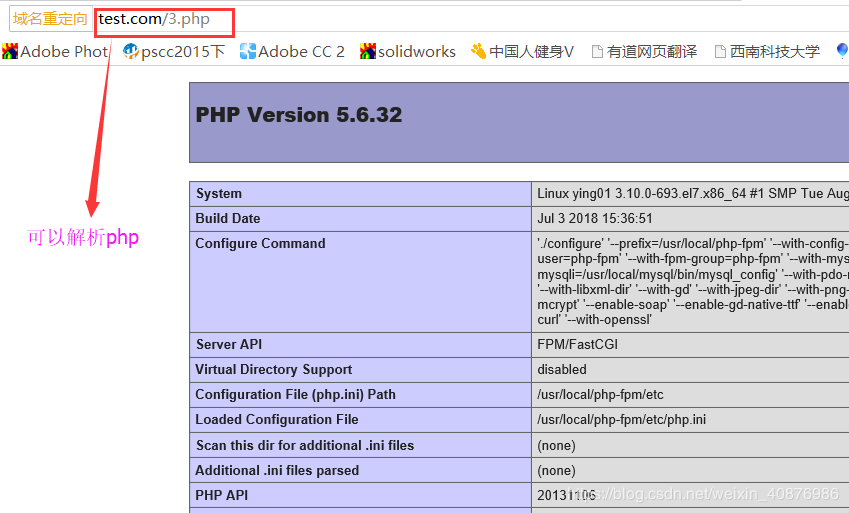
解析php代码释义:
其中fastcgi_pass用来指定php-fpm的地址,如果php-fpm监听的是一个tcp:port的地址(比如127.0.0.1:9000),那么也需要在这里改成fastcgi_pass 127.0.0.1:9000。这个地址一定要和php-fpm服务监听的地址匹配,否是会报502错误.还有一个地方要注意fastcgi_param SCRIPT_FILENAME 后面跟的路径为该站点的根目录,和前面定义的root那个路径保持一致,如果这里配置不对,访问PHP页面会出现404;还有一种502的现象,如果内存中出现大量的php-fpm进程占据了内存,也会同样导致此问题!
原理:Nginx代理是一种反向代理。反向代理(Reverse Proxy)方式是指以代理服务器来接受Internet上的连接请求,然后将请求转发给内部网络上的服务器;并将从服务器上得到的结果返回给Internet上请求连接的客户端,此时代理服务器对外就表现为一个服务器。
10.Nginx代理
假如这家公司有很多台服务器,为了节省成本,不能为所有的服务器都分配公网IP,而如果一个没有公网的IP的复为其要提供web服务,就可以通过代理来实现,这就是 Nginx比httpd越来越受欢迎的原因
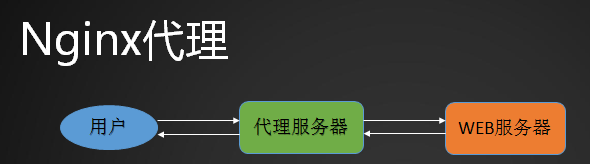
创建proxy.conf配置文件,写入以下代码;
[root@ying01 ~]# cd /usr/local/nginx/conf/vhost
[root@ying01 vhost]# vim proxy.conf
server
{
listen 80;
server_name ask.apelearn.com;
location /
{
proxy_pass http://47.104.7.242/;
proxy_set_header Host $host;
proxy_set_header X-Real-IP $remote_addr;
proxy_set_header X-Forwarded-For $proxy_add_x_forwarded_for;
}
}
因为是代理服务器所以不需要访问本地服务器的任何文件; ask.apelearn.com; 定义一个域名;
proxy_pass http://47.104.7.242/;真实WEB服务器的IP地址。
$host; 也就是咱们的server_name
检查语句,并加载配置文件
[root@ying01 vhost]# /usr/local/nginx/sbin/nginx -t
nginx: the configuration file /usr/local/nginx/conf/nginx.conf syntax is ok
nginx: configuration file /usr/local/nginx/conf/nginx.conf test is successful
[root@ying01 vhost]# /usr/local/nginx/sbin/nginx -s reload
开始测试:127.0.0.1就是自己的代理机,访问论坛
[root@ying01 vhost]# curl -x127.0.0.1:80 ask.apelearn.com -I
HTTP/1.1 200 OK
Server: nginx/1.4.7
Date: Fri, 06 Jul 2018 03:50:53 GMT
Content-Type: text/html; charset=UTF-8
Connection: keep-alive
X-Powered-By: PHP/5.3.3
P3P: CP="CURa ADMa DEVa PSAo PSDo OUR BUS UNI PUR INT DEM STA PRE COM NAV OTC NOI DSP COR"
Set-Cookie: ape__Session=tki4271fdrd4nup0jbdco33b63; path=/; domain=.apelearn.com
Expires: Thu, 19 Nov 1981 08:52:00 GMT
Cache-Control: no-store, no-cache, must-revalidate, post-check=0, pre-check=0
Pragma: no-cache
myheader: web1
测试网站的robots
[root@ying01 vhost]# curl ask.apelearn.com/robots.txt
#
# robots.txt for MiWen
#
User-agent: *
Disallow: /?/admin/
Disallow: /?/people/
Disallow: /?/question/
Disallow: /account/
Disallow: /app/
Disallow: /cache/
Disallow: /install/
Disallow: /models/
Disallow: /crond/run/
Disallow: /search/
Disallow: /static/
Disallow: /setting/
Disallow: /system/
Disallow: /tmp/
Disallow: /themes/
Disallow: /uploads/
Disallow: /url-*
Disallow: /views/
Disallow: /*/ajax/[root@ying01 vhost]#